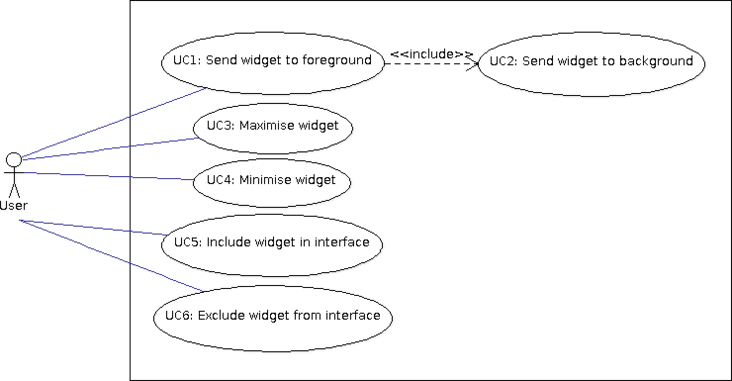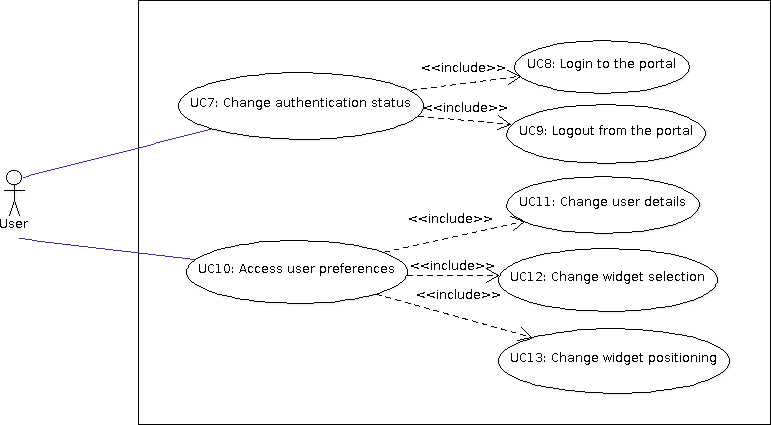Ritmare interface: Use Cases
UC1-6: Interaction w. widgets
Use cases 1-6 describe the interaction of the user with widgets in the interface at box-level. This means that widgets are not considered for their specific functionalities but rather as interchangeable areas in the interface. In a nutshell, a given widget is associated one of the following states:
- Foreground: That is, the widget is currently visualised in the main box of the interface;
- Background: That is, the widget is currently visualised in some other visible box of the interface;
- Icon: That is, the widget is temporarily hidden to the user and shown as an icon.
The idea is that each new widget in the Ritmare interface is immediately accessible to the user through a series of icons that are selectable in a specific area of the interface. This allows for a prompt notification to the user of new functionalities that are added to the infrastructure.
As a rule of thumb, it can be assumed that the interface has a main box where contents can be accommodated with the best ease. The other boxes can have different shapes and positions in the interface (say, a footer box as wide as the main one but shorter and two side boxes). Also, some widgets may have a static position that is not affected by the user's profile (e.g., the "login/user preferences" widget).
The number of boxes can be either static or dependent on the number of widgets that the user has selected. In both cases the sub-interfaces of the specific widgets shall be designed in order to be responsive, not only w.r.t. the specific device the user has (PC, tablet, smartphone) but also w.r.t. the organisation of boxes in the specific declination of the interface.
UC1: Send widget to foreground
- The user decides to focus on the functionalities of a specific widget while still keeping an eye on the other widgets hosted by the interface.
- The user selects an appropriate button that is featured by all boxes in the interface.
- The widget is now visualised in the main box.
UC2: Send widget to background
- When a widget is sent to foreground, the widget that is currently in this status is sent to background. Different criteria are possible:
- The widget sent to background substitutes is displayed in the box containing the widget that is sent to foreground:
PRO: The interface keeps look and feel that is more consistent.
CON: The box containing the widget, when the latter is in background, is statically set (according to the user profile and the preferences she sets).
- The boxes are given an order according to relevance and, when a widget is sent to foreground, the widget currently in foreground is sent to the box that is #2 according to the order.
PRO: More lively interface because, sooner or later, the distinct widgets may be hosted by all boxes in the interface.
CON: It is a different interaction criterion that shall be thoroughly tested for usability.
UC3: Maximise widget
- The user selects a widget to be displayed full-size in the interface.
- The user selects an appropriate button that is featured by all boxes in the interface.
- The widget is now visualised full-screen.
UC4: Minimise widget
- The user selects a widget to be minimised in the interface.
- The user selects an appropriate button that is featured by all boxes in the interface.
- The widget is now visualised in the box that has been hosting it before being maximised.
UC5: Include widget in interface
- The user selects the icon corresponding to a widget that is currently not included in the interface.
- The widget is assigned to a box for visualisation.
UC6: Exclude widget from interface
- If the number of boxes is fixed, some other widget shall be excluded from the interface and rendered as an icon.
- Otherwise, the user may decide that a given widget is not to be displayed in the interface other than as an icon.
UC7-13: "login/user-preferences" widget
Use cases 7-13 start detailing the activities pertaining to a specific widget. Specifically, they deal with the management of user preferences, which essentially amounts to:
- Handling the login/logout of the user to the porta.
- Displaying and modifying some of the details on the user.
- Displaying and modifying the widget selection that is related to her profile.